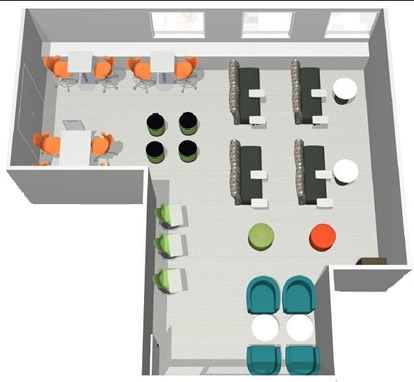 Learning Center
Learning Center
Library Room L-215
Welcome to the Professional Development Learning Center.
We had a vision for a dedicated space for professional learning opportunities on the LMC Campus. The new Professional Learning Center is located on the 2nd Floor of the Library in L-215.
The space was opened and first used by staff and faculty in Spring 2016.
Many of your questions about use of the space, technology and equipment "how-to's", and reservations are included below.
Use of Space
You will need a key to access the space. Please see "Reservations" on how to reserve the space and obtain key access.
The space has a Room Capacity of 30 and is specifically designed for Staff and Faculty groups engaging in professional development activities. The space is only available for use during hours that the Library is open.
While food is allowed in the space, please do not have deliveries made directly to the library.
Closing the Room After Use:
- Turn off all equipment.
- Put all supplies away.
- Dispose of any garbage into receptacles provided in room.
- Clean tables and surfaces as needed.
- Return room to original configuration. (Please see image above.)
Technology and Equipment
Interactive Technology:
The Professional Learning Space technology reflects the current smart classroom standard
at LMC and includes the following: a short-throw interactive projector, touch screen
control panel, and a PC teaching station.
Epson Brightlink Pro Projector:
- Turns any surface into a collaborative space
- Use the interactive pens or finger touch to annotate over the multiple display sources.
- Bring your own device and connect to the projector wirelessly or with cables stored
inside the computer cabinet.
- Split screen capability
- Sharp, bright image display
The Professional Learning space is not only a space designed to allow faculty and staff to practice using current classroom technology, but a space where new technologies are introduced and piloted by faculty and staff. You can use the Smart Classroom Quick Reference Guide for step-by-step instructions on how to power the projector on/off and how to use the control panel.
When you turn the projector on, it will default to the podium PC display. If you are using your laptop, connect it to the projector using the HDMI cable in the podium drawer, and select the HDMI button on the control panel to switch the projector display to your laptop. If you are using a Mac laptop, you will need a mini display port to HDMI converter.
Reservations
To schedule the space for professional learning activities, you may schedule it on 25 Live or by contacting Professional Development at PD@losmedanos.edu.
