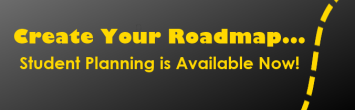Registration Instructions
New Students:
New Students (never attended LMC or any college in the district) need to apply to LMC online. Once the application is submitted, students will receive an email with the Student ID, User ID for InSite and the registration appointment. This email will be received within 24 hours of the application submission. Students can obtain their appointment time by logging into InSite. Below are instructions for registration in InSite. For best selection of classes, it is recommended that students utilize their appointment time to select classes.
Returning Students:
Students who have been away for 2 semesters are considered returning students and must reapply to LMC online. Once the application has been submitted, students will receive an email with the Student ID, User ID for InSite and the registration appointment. This email will be received within 24 hours of the application submission. Students can obtain their appointment time by logging into InSite. Below are instructions for registration in InSite. For best selection of classes, it is recommended that students utilize their appointment time to select classes.
Unless otherwise noted, all registration will occur on InSite. Open registration does not occur until approximately 1 week prior to the start of the term (see Important Dates).
Effective Fall 2014 - Changes to Enrollment Priorities
The California Community College Board of Governors approved changes that establish system-wide enrollment priorities designed to ensure classes are available for students seeking job training, degree attainment or transfer and to reward students who make progress toward their educational goals. New students who have completed college orientation, assessment and developed education plans as well as continuing students in good academic standing who have not exceeded 100 units (not including units in basic English and Math or English as a Second Language) will have priority over students who do not meet these criteria.
As a result of the new regulations, students on probation and/or dismissal for two or more consecutive semesters or who have completed 100 or more degree applicable units within the district will not be eligible for priority enrollment. If you are on probation for two or more consecutive semesters or have completed 100 or more degree applicable units at the time of Fall 2014 registration you will lose your priority enrollment status.
|
Priority Group Registration |
Student Type |
Criteria for Group
|
|---|---|---|
|
Group 1
|
|
|
|
Group 2 |
|
|
|
Group 3
|
|
New students must have assessment, orientation and an ed plan. All students must be in good academic standing and have less than 100 degree applicable units to maintain priority registration date.
|
|
Non-Priority Groups |
||
|
Group 4
|
|
|
|
Group 5 |
|
|
|
Group 6 |
|
|
|
Group 7 |
|
|
Appeals of Loss of Registration Priority
Students who have lost their registration priority can appeal the loss if they have extenuating circumstances or are enrolled in high-unit majors. Students should fill out the Registration Appointment Appeal form, attach an educational plan (electronic preferred) and documentation of extenuating circumstances. More information is located on the form. Students will receive a response of their appeal by email to their InSite email account within 3-5 business days.
Appeals are accepted during the following time periods:
- Summer Session March 15 - April 15
- Fall Semester April 1 - April 30
- Spring Semester November 1 - November 30
When
- Enrollment on InSite in semester-length and short-term classes is available on or after your registration appointment time/date, up through the day before classes begin. You may also register in classes during the late registration period by obtaining permission for late registration from the instructor via add authorization.
- InSite can be accessed 24 hours a day Monday - Saturday; Sunday, after 10am.
Note: prerequisites must be verified prior to course enrollment. See course description for prerequisite information.
Whether you've mapped out an education plan with a counselor or just want to check out what courses look interesting, we've got tools to help! Use the button below to view resources to browse or build your schedule.
How to Register for Classes Online
- Make a list of the classes you want by reviewing the class schedule.
- On or after your appointment date and time go to www.losmedanos.edu, click on InSite and log-in.
- Your User Name is the first letter of your first name, your entire last name, and the last 3 digits of your student ID number (example: Sam Jones would be sjones567).
- If you do not know your user name, click on Lookup Username. Another browser will appear indicating What’s my Username? You will enter your last name, birth date, and the last four digits of your Social Security Number. A window will open and display your username. User Names and/or ID numbers cannot be obtained over the phone by calling the Admissions & Records Office.
- Type in your password. Your initial password is Welcome2LMC then the last four digits of your phone number. For example, if the last four digits of your phone number were 1234 then your password would be Welcome2LMC1234.
You will be logged into the InSite Portal
- Click on the InSite icon.
- Be sure to review your Priority Registration Date located in the center of the tiles on InSite.
- Select the Registration tile and then select Register and Drop from the next menu option.
- If you have visited a counselor and have an Education Plan, you can import classes from your plan directly into your schedule. Click on Import from: My Education Plan. Then click on Import Education Plan.
- In the top left of the screen, you can filter by Campus and Course Type.
- To add classes, use the general search field. You can search by course code (ENGL 100), course title, instructor name, section number, or keyword.
- Once you select a course from the Search, click near the course title to see course details and section options.
- Click the results arrows to scroll through various schedule options based on the courses that you selected.
- You may “pin” a section to save that section and the associated date and time in your schedule. Click on the section and you will see a red pin appear.
- Once you have selected the sections you want to register for, click “Continue” at the bottom of the page.
- Then click “Submit Changes” to finalize your registration. Check the results column to verify your enrollment in the section was successful.
- Using the My Schedule tile, review your schedule and print a copy for your records.
- Using the Payment tile, students may submit payment online (by credit card) or send a check to the Cashier’s Office, Los Medanos College, 2700 E. Leland Road, Pittsburg, CA 94565
If a course is filled you may choose to put yourself on the waitlist (see waitlist procedures). If the course does not have a waitlist or the waitlist is filled, you will need to check back frequently for space in the class.
On the Insite Portal you are able to:
- Check your student email
- See your scheduled classes
- Participate in team sites for your classes
- And much more
Fee Payment
- Fees may be paid via InSite
- Telephone Payment (Cashier's Office)
- Mail a check to the Cashier's Office at the address below (write your Student ID number on your check)
Fees should be paid at the time of registration. Los Medanos College does not drop for non-payment of fees. Your registration privileges will be held for the following semester if your current term fees have not been paid.
Once you register, you must verify your fees by selecting the Payment tile, then the Make a Payment screen. Once you register for a course, you are responsible for the fees.
Note Regarding Financial Aid: If you are receiving financial aid your fee waiver must be processed before you register for classes.
Confirmation of Transactions: To confirm registration you should select My Schedule in InSite to verify you properly enrolled in the class. For payment information you may access this information via InSite. Registration receipts are not mailed to students.
Important Note: You will NOT be automatically dropped from classes based on non-attendance. Failure to drop your course may result in a failing grade and a debt on your record.
Students are expected to clear their financial debts promptly. Students who owe LMC money for tuition or enrollment fees, overdue library books, returned checks, or other debts will not be allowed to use colleges services (such as registering for classes or obtaining official transcripts) until their debts are paid.
If your debt remains unpaid, Los Medanos College may garnish your California state tax return through the state mandated Chancellor's Office Tax Offset Program (COTOP). In this instance a 33 1/3% administrative fee will be added to your delinquent balance. This balance will be forwarded for collection to the State Franchise Tax Board (FTB). In the event you are owed a state tax refund, win a California Lottery prize, or have unclaimed property to be distributed to you by the State of California Controller's Office for the upcoming tax year, California State Government Code sections 12419.2, 12419.7, 12419.10, and 12419.11 authorize the Office of the State Controller and the FTB to collect money owed to individuals and redirect these funds to pay the individual's debt owed to the agencies/colleges.
All outstanding debts must be paid in full. Unpaid debts will result in a registration hold on student records.